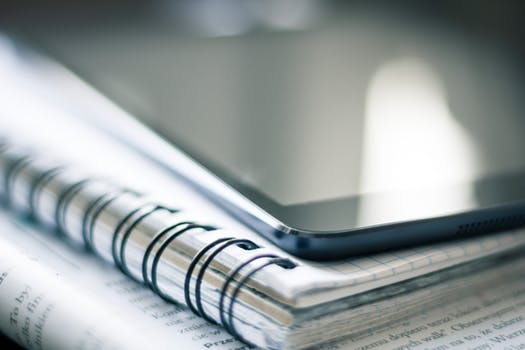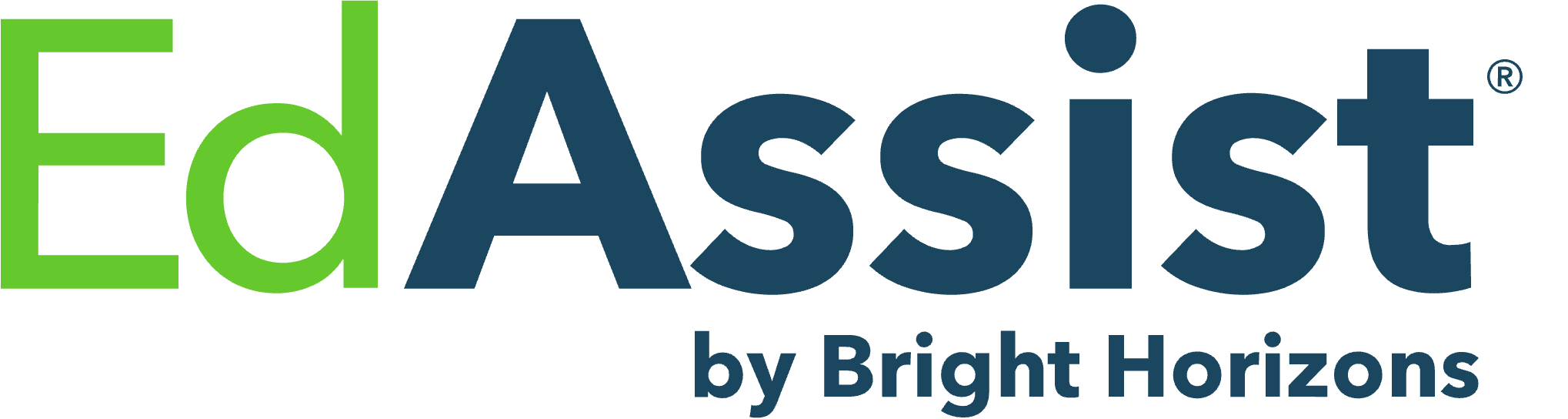Horizons Teacher Program
Student Checklist
1. Meet with your EdAssist Education Coach
Employees participating in the Horizons teacher program must complete a session with an EdAssist Education Coach before enrolling with the school.
To schedule an appointment, call (877) 899-1699 from 8 a.m.—8 p.m. (EST) on Monday—Friday or schedule an appointment online using the EdAssist self-scheduler.
2. Apply for your letter of credit
Submit your application for tuition assistance for all courses in the term on the EdAssist web portal at brighthorizons.edassist.com. For questions regarding your tuition assistance policy, please call your Bright Horizons educational coach at (877) 899-1699.
3. Apply for admissions
Apply for admission by visiting applytexas.org. For step-by-step instructions, use this guide: AlamoENROLL—Ready, Set, Apply! Your Enrollment Coach can assist you through the application process. Call 210-485-0168 today.
Apply for the program by submitting an application form, a typed letter of interest, and copies of any certifications earned. Submit your materials to the Program Director, Veronica Galvan, at vroman6@alamo.edu. Include your current CDA credential and other supplemental documents to begin the Prior Learning Credit review process. Visit the Horizons Teacher Program webpage for an example of letters of interest. Once your application is processed, you will receive your welcome letter in your ACES email.
4. Submit transcripts and documents
To be admitted to the program, you must send your unopened, official transcripts or have your previous institution submit your official transcript electronically. Electronic transcripts must be emailed directly from the former institution or transcript vendor to St. Philip’s College at spc-records@alamo.edu.
Paper transcripts should be mailed to:
St. Philip's College
Office of Records and Registration
1801 Martin Luther King Dr.
San Antonio, Texas 78203
5. Log into ACES
Check your personal email for your “Next Steps” email that contains your Username and Banner ID. You can find login instructions on the ACES login page. If you have issues, please contact the helpdesk at (210) 486-2777.
Complete the AlamoENROLL modules
Open the “Start Here” tab. Once in the AlamoENROLL section, complete the Go FAARR (number 2) and the Test Prep (number 3) modules.
6. Submit your FERPA
To use your tuition assistance, complete the FERPA Consent Form, which allows your student educational record to be shared with Bright Horizons to help maintain your eligibility.
7. Submit bacterial meningitis documentation
All students aged 22 and younger must submit proof of bacterial meningitis vaccination. Online students taking classes on campus at any of the Alamo Colleges must provide proof of immunization. Log into your ACES account and click the “Start Here” tab. Once in the Bacterial Meningitis section, click “Submit Bacterial Meningitis Forms Here.” Select “Option 3: Online Courses Only Waiver”, select St. Philip’s College and your semester, and submit the form.
8. Take your placement test and refreshers, if required
The TSI placement will be taken remotely at St. Philip’s College with an appointment. Contact your Enrollment Coach for more information.
Refresher courses in English or Math
Students who do not place at college level will be required to take a refresher course before registering for classes. Refresher courses are free. Contact the advising team at spc-advising@alamo.edu to register for all refresher courses.
9. Attend Orientation and Register
New Student Orientation: Meet other students and learn more about your college programs and services at New Student Orientation (NSO). Once you complete the NSO, you will be registered for classes. Your Enrollment Coach will sign you up for NSO once your other enrollment steps are complete.
Orientation to Online Learning (OLRN): To get a successful start with your online classes, first-time online students must complete the Orientation to Online Learning (OLRN 0001) course. This free, non-credit course familiarizes students with navigating the online system for a successful start.
Program Orientation: Meet the program staff and faculty at your Program Orientation. The invitation will be sent to your ACES email once you are registered for classes.
Student Resources & Support
Disability Support Services (DSS) provides classroom accommodations for eligible students, such as additional time for testing, priority seating, and more. Students can also receive assistance throughout the admissions and enrollment process. Contact the DSS office to set up accommodations.
MLK Sutton Learning Center (SLC 102)
210-486-2199
mbotello@alamo.edu
The Information and Communication Technology department provides technical services with timely and professional support.
210-486-2777
spc-helpdesk@alamo.edu
Submit an application for tuition assistance for all courses in the term on the EdAssist web portal at Bright Horizons Educational Assistance.
For questions regarding your tuition assistance policy, please call your Bright Horizons educational coach at (877) 899-1699.
Download the Canvas app to access your courses on the go! When you are prompted for the school name, enter alamo.instructure.com.
Look for “Canvas Student” in the Google Play or App Store.
For more information
Contact an Enrollment Coach today!AlamoONLINE has a dedicated Enrollment Coach to help you start the application process. Your Enrollment Coach can guide you through the enrollment process and advise you on utilizing your employee education benefits to meet your best goals. Don't delay! Call (210) 485-0110 or email AlamoONLINE@alamo.edu today! |
AlamoONLINE and Bright Horizons EdAssistAlamoONLINE and Bright Horizons EdAssist have partnered to help you reach your educational goals and earn your degree at no cost.
|