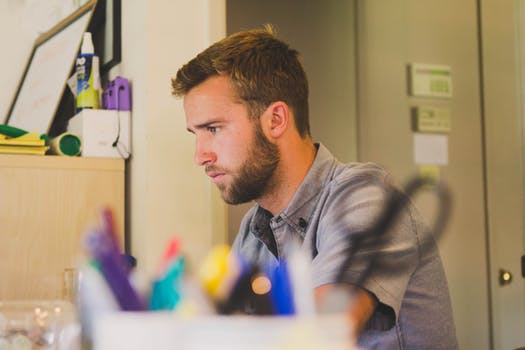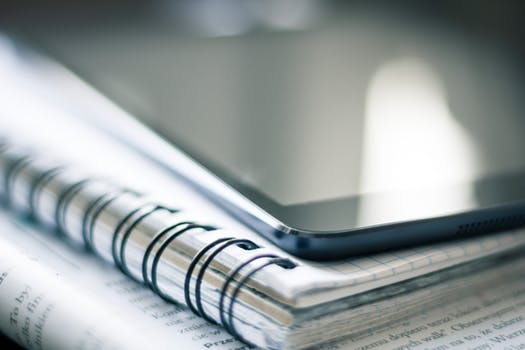How to get started with Coursera
Follow these step-by-step instructions.
Step 1
Open the Coursera learning invitation email from Alamo Colleges District + Coursera. Click the Join Now button.
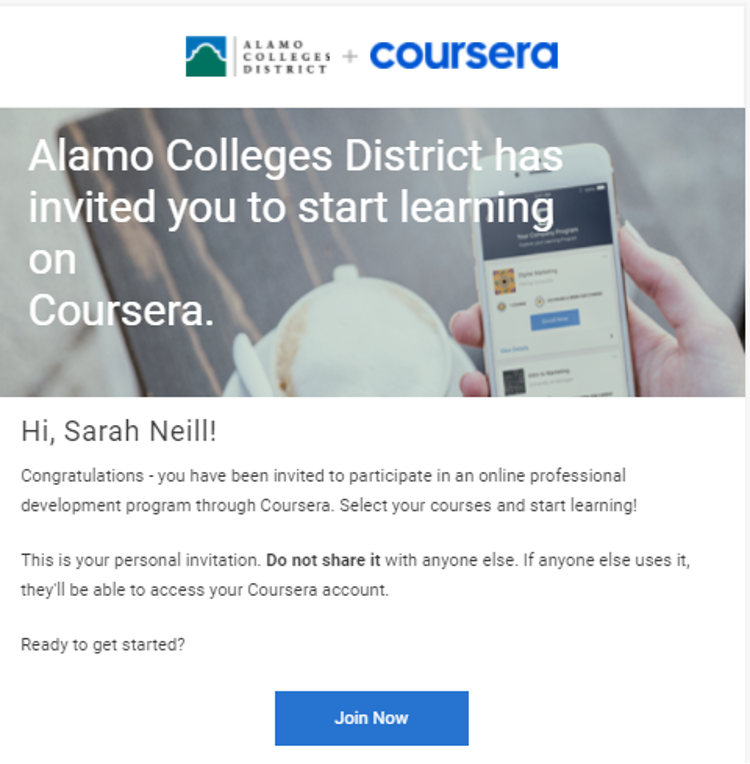
Step 2
Click the [Join] button under the pathway name under the Coursera and Alamo Colleges District logo on the top left corner.
Both logos should be displayed in the top left corner when you complete a pathway with the Alamo Colleges District.
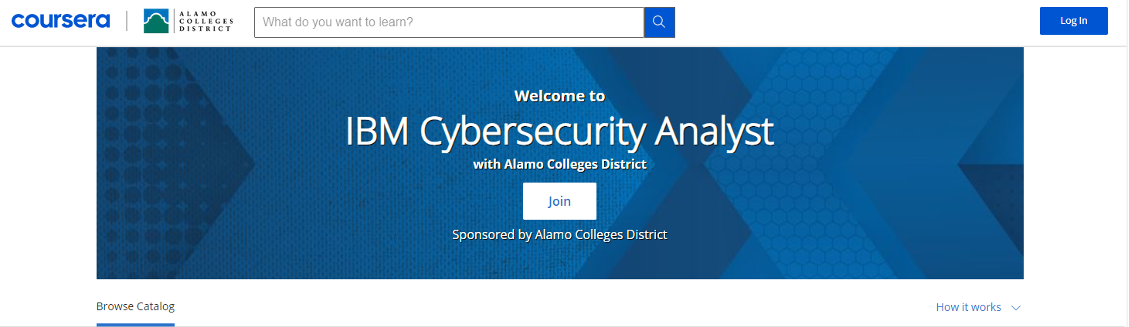
Step 3
Sign in or log in to your Coursera account
- New to Coursera accounts
- Sign in to your Coursera account by selecting the sign-up button to create an account. When creating your account, use the email address associated with your invitation.
- Existing Coursera accounts
- Log in to your existing Coursera account using the email address from your invitation.
- If you have an existing Coursera account, use a different email link to your account to keep your progress.
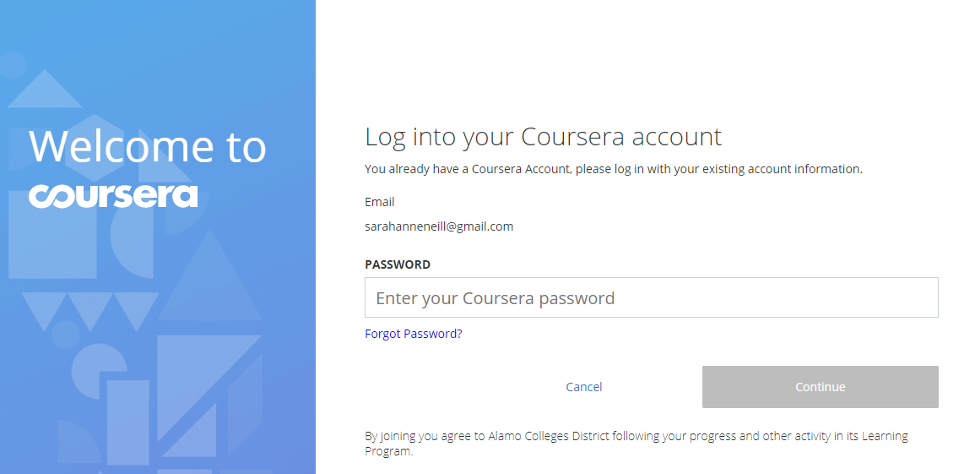
Step 4
Access the pathway home page
- View the courses you are enrolled in by scrolling down and selecting your offering. The Coursera and Alamo Colleges District logos should still be in the top left corner.
- There should not be a prompt to enter any payment information at this point.
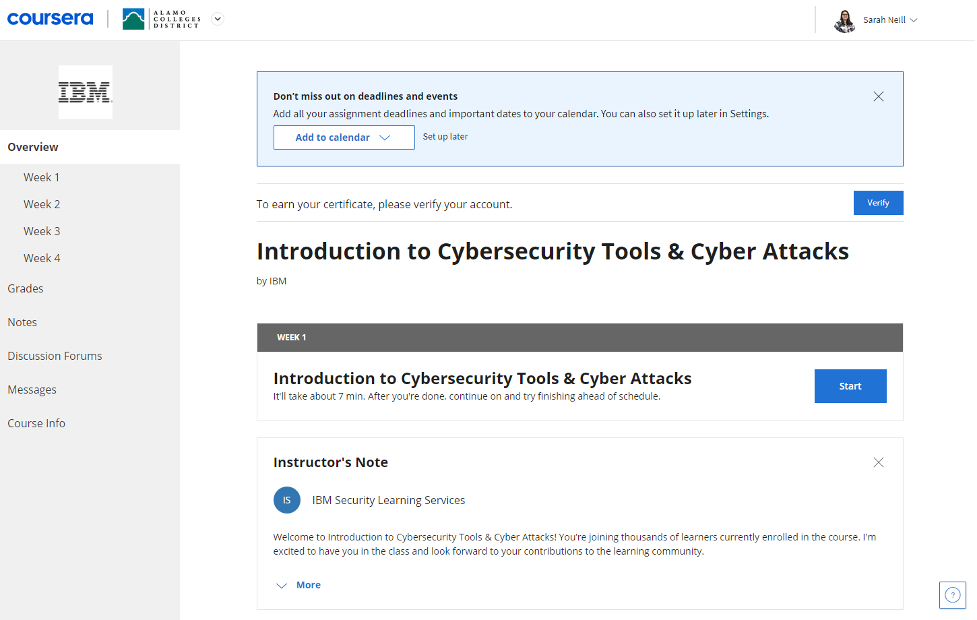
Step 5
Select "Go to Course" once the window opens.
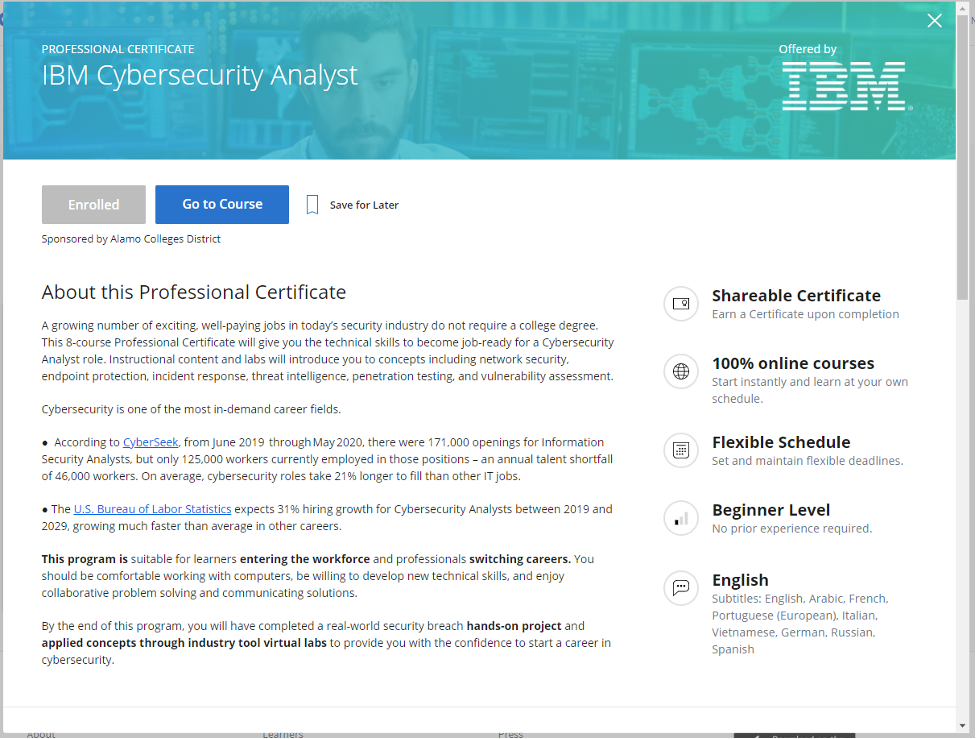
Step 6
Begin learning, as your course will open in a new tab.
Continue your progress
|
Verify your IDTo get your certificate, you'll need to verify your identity
|
For more information
Contact an Enrollment Coach today!AlamoONLINE has a dedicated Enrollment Coach to help you get started with the application process and guide you through the enrollment process and utilize your employee education benefits. Don't delay. Call (210) 485-0110 or email AlamoONLINE@alamo.edu, today! |
About AlamoONLINEAlamoONLINE represents the range of opportunities available to students pursuing degrees, certificates, or awards delivered online from Northeast Lakeview College, Northwest Vista College, Palo Alto College, San Antonio College, and St. Philip’s College. Frequently Asked Questions |