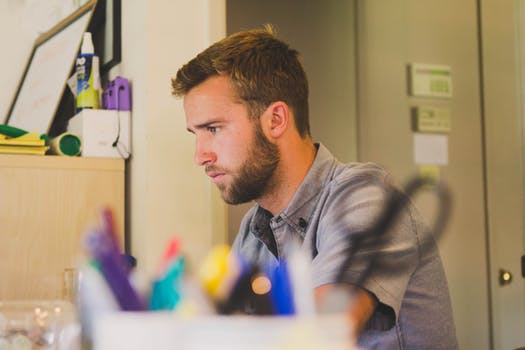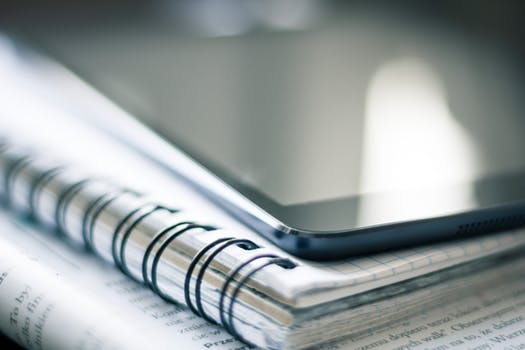Virtual Business Office
No more waiting in line to pay your payment plan or collect your refund!
The Virtual Business Office is an online hub where you or an authorized user can pay for your college-related products, services, tuition and fees, 24 hours a day.
Here you can set up a payment plan, pay your tuition, and pay through the Alamo Colleges Marketplace Mall.
My Tuition Payment Plan
|
Pay My Tuition
|
Alamo Colleges Marketplace Mall
|
Here is a great way to budget your college tuition-Academic and Continuing Education Payment Plans.
Academic Payment Plans
Payment Plans are available online. There is a payment plan for everyone. Payment Plans are available for each semester and have preset dates that determine the payment due date. The first payment is due upon enrollment in a payment plan. Enrollment in a plan is required before your payment deadline. Students who have not yet paid their balance for the respective part of term will be dropped from that term's classes.
PAYMENT PLANS
-
Payments will automatically be deducted from the bank account authorized during sign-up on the dates indicated on the payment schedule.
- A $10 Late Fee will be assessed if the payment is declined.
- Accounts not paid by the final due date are subject to be sent to one of the Alamo Colleges District Collection Agencies, and you are responsible for any additional fees assessed.
- Payment deadlines vary based on when you registered and your chosen plan. You choose a plan based on your registration enrollment or when your classes are offered.
Steps to Set up a Payment Plan
|
Log in to ACES and complete the following to set up:
|
Payment plans are available for Fall, Spring, and Summer semesters.
All payment plans will be available in ACES. Each plan has a specific enrollment period.
To learn more about this payment option, visit the Payment Calendar page.
To start the payment plan process, log in to your student account: ACES Portal
Continuing Education Payment Plans
Enrollment in a plan must be made before the first day of class. Plans are available to students with a minimum of $300.00 in eligible charges.
Duration |
Payment Date |
Payment Amount |
| 4-7 weeks | ||
|---|---|---|
| Down payment | date of enrollment/plan | 50% + admin fee |
| Final payment | 1st month after enrollment | 50% |
| 8-12 weeks | ||
| Down payment | date of enrollment/plan | 50% + admin fee |
| 1st payment | 1st month after enrollment | 25% |
| 2nd payment | 2nd month after enrollment | 25% |
| 9 months-1 year | ||
| Down payment | date of enrollment/plan | 25% + admin fee |
| 1st payment | 2nd week of class | 25% |
| 2nd payment | 4th week of class | 25% |
| 3rd payment | 6th week of class | 25% |
| Alternative Teacher Certification/Over$1000/13-16 weeks | ||
| Down payment | date of enrollment/plan | 25% + admin fee |
| 1st payment | 1st month after enrollment | 25% |
| 2nd payment | 3rd month after enrollment | 25% |
| 3rd payment | 4th month after enrollment | 25% |
To start the payment plan process, log in to your student account: ACES Portal
How to Pay Your Tuition Online
Steps to Credit Card/ACH PaymentLogin to ACES - Select the Following
|
Steps to Setup Authorized UserLogin to ACES - Select the Following
|