San Antonio College Technology Tips for Faculty and Staff: Hybrid Work Readiness
Dear SAC Faculty and Staff,
The following technology information is for SAC faculty and staff who may need to work from home or a location that is not their regular office location.
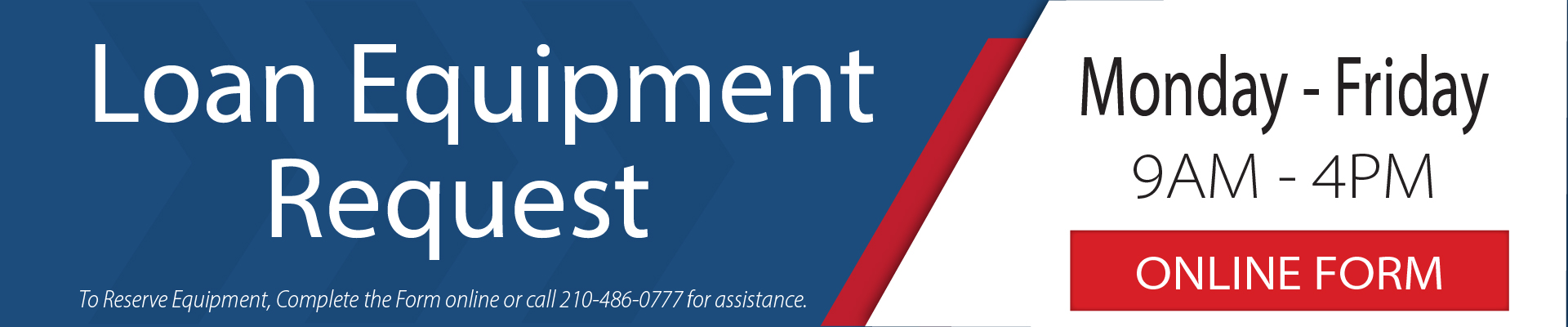 |
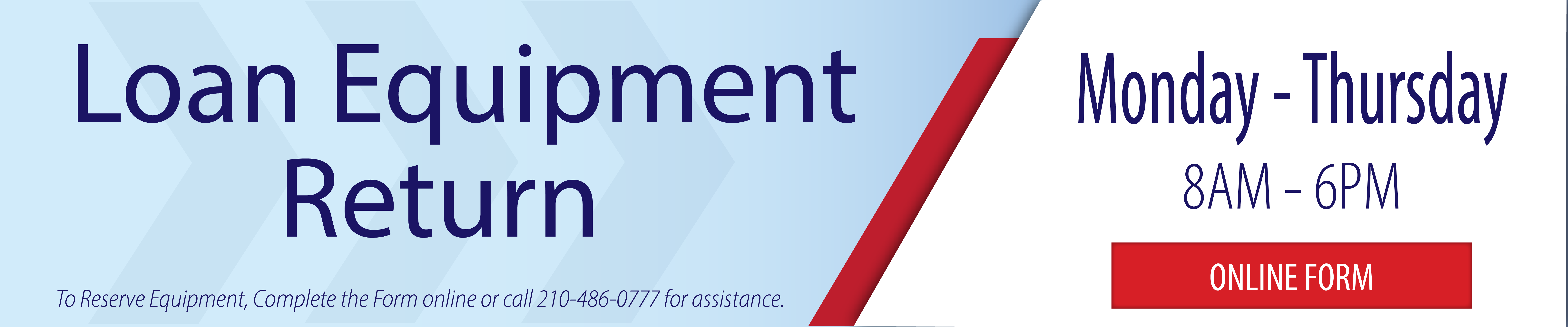 |
Helpdesk Support
|
Operating Hours Monday – Thursday: 8 am - 7 pm Friday: 8 am - 5 pm |
| Phone: 210-486-0777 Email: sac-helpdesk@alamo.edu |
|
Operating Hours Monday – Friday: 8 am – 12 am Saturday: 8 am – 9 pm Sunday: 11 am – 12 am |
| Phone: 210-485-0555 Toll-Free: 866-493-3947 Email: helpdesk@alamo.edu |
Zoom Remote Support
Instructional Technology Remote Information CenterOperating Hours: |
Zoom Link: |
Student Mega Lab Remote Information CenterOperation Hours: |
Zoom Link: |
ACE Tech Store Remote Information Center
Operation Hours:Monday - Friday: 8 am - 5 pm |
Zoom Link: https://alamo.zoom.us/j/97171409987 |
Instructional Innovation Center (IIC) Training Calendar
Monthly training sessions are available for faculty and staff. To view the the IIC Training Calendar click the button below.
IIC Training Calendar
*Access AlamoTalent via ACES, Employee Tab for information or to register for our trainings.
To request a one-on-one training appointment, complete the One-on-One Training Request Form. Feel free to contact the IIC for other consulting and training needs at sac-iic@alamo.edu or 210-486-0712.
Classroom Integrated Technology (CIT) Workshops
We are pleased to offer workshops to teach your students technology in support of your classroom assignments. Our computer support staff understands that your students sometimes have difficulty with technology integrated assignments. Faculty members can take advantage of monthly, free CIT Workshops offered by the Office of Technology Services – Student Mega Lab staff.
CIT Events Calendar CIT Reservation Form
- Events can be conducted during your scheduled class time.
- Each workshop is 50 minutes in length and can be repeated as many times as you wish.
We offer several workshops from which you can choose. Please see below for a roster of available classes:
- ACES/Canvas Overview/Email
- Intro to Computers
- Microsoft Office 365 (Word, PowerPoint, Excel)
- Security Awareness Tips
- iPad Basics
- Zoom
San Antonio College Instructional Innovation Center (IIC) has and will continue to assemble an array of tools to help enhance the teaching and learning experience at San Antonio College. Use the links below to learn more.
SAC Instructional Technology Faculty Resources
San Antonio College Instructional Technology - Staff Resources
SAC Instructional Technology Faculty Resources
San Antonio College Instructional Technology - Staff Resources
Zoom Help Guides
Zoom: Introduction and Basics |
Web Link |
Zoom-bombing |
Web Link |
Best Practices for Securing Your Zoom Meetings: |
PDF Link |
How to Enable Passwords in Zoom: |
PDF Link |
How to Enable Waiting Room and Admit Participants into Zoom Session: |
PDF Link |
How to Record, Find and Review Recordings in Zoom: |
PDF Link |
How to Schedule, Record and Post in Canvas: |
PDF Link |
How to Download and Delete Zoom Cloud Recordings: |
PDF Link |
How to Download your Zoom Cloud Recordings and Upload to One Drive: |
Other Resources
FCC (Federal Communications Commission )
|
PDF Link |
Security Tips
- Be cognizant of FERPA guidelines
- Do NOT save student data on your home computer
- Keep your home computer updated with antivirus/security software
- Do not click on links or attachments from senders that you do not recognize.
- Do not provide sensitive personal information (like usernames and passwords) over email.
- Watch for email senders that use suspicious or misleading domain names.
- Inspect URLs carefully to make sure they’re legitimate and not imposter sites.
- Do not try to open any shared document that you’re not expecting to receive.
- Be especially cautious when opening attachments or clicking links if you receive an email containing the Alamo Colleges District warning banner indicating that it originated from an external source.
Be cautious of social engineering attacks (spam, spoofing, phishing, baiting, malware, scareware, adware, etc.). Alamo Colleges Information Technology employees will never ask for your password in an email
Online Safety Basics: Read more here
Free Antivirus Product Choices: |
Staying Safe on Zoom
| Zoom-bombing | Web Link |
| Security Tips every Teacher and Professor needs to know about Zoom: | Web Link |
| How to Enable Passwords in Zoom: | PDF Link |
| How to Enable Waiting Room and Admit Participants into Zoom Session: | PDF Link |
| How to Record, Find and Review Recordings in Zoom: | PDF Link |
Employees who are working remotely, as well as faculty who will be teaching remotely should change their phone voice mail messages to reflect the situation.
Steps to Forward Office Phones to Cell Phones
- Instructions are included on AlamoShare – Employee Resources.
- Refer to the How to foward desk phone guide.
- The guide is in Alamo Share, therefore you will be prompted to login.
- The Alamo Share login is the username and password that you use to login to your office computer. Username format: sac\jsmith1234.
Steps to Access Office Voicemail Remotely
Refer to the guide: Accessing your Alamo Colleges District Voicemail from an external source
Steps to Access your Alamo Colleges Office Phone Greeting Management from an External Phone > Click Here
- At a minimum, the following technology is required to work remotely:
- Internet
- Alamo Colleges Issued Laptop/Personal Computer
- Webcam
- Audio (Speakers/Microphone for Computer)
Loaner Equipment Request:
- To request loaner equipment for San Antonio College employees and work-study students, your department head must submit a Footprints request at http://footprints.alamo.edu. Once the request is received by the Office of Technology Services department, your request will be added to the approved loaner equipment list. This new step will ensure that the Borrower’s department is fully aware of this loaner equipment request.
- Following the approval request, the Borrower should complete the Equipment Request Form to schedule an equipment pick-up time.
- At the time of equipment distribution, the loaned equipment will be transferred to your department’s asset inventory.
Loaner Equipment Return Request:
- Borrower must complete the Equipment Return Form located on our Office of Technology Services Website.
- Once the equipment is inspected and returned, we will request the Borrower’s department to transfer the loaned asset back to Office of Technology Services inventory.
| Loaner Equipment Links |
| Equipment Request | Equipment Return | Equipment Renewal |
Loaner Equipment Request:
- To request loaner equipment for San Antonio College employees and work-study students, your department head must submit a Footprints request at http://footprints.alamo.edu. Once the request is received by the Office of Technology Services department, your request will be added to the approved loaner equipment list. This new step will ensure that the Borrower’s department is fully aware of this loaner equipment request.
- Following the approval request, the Borrower should complete the Equipment Request Form to schedule an equipment pick-up time.
- At the time of equipment distribution, the loaned equipment will be transferred to your department’s asset inventory.
Loaner Equipment Return Request:
- Borrower must complete the Equipment Return Form located on our Office of Technology Services Website.
- Once the equipment is inspected and returned, we will request the Borrower’s department to transfer the loaned asset back to Office of Technology Services inventory.
| Loaner Equipment Links |
| Equipment Request | Equipment Return | Equipment Renewal |
How to upload a Loaner Equipment Request Form to Wisetrack
How to access Microsoft 365 and Outlook
How to add a Zoom Link in Canvas